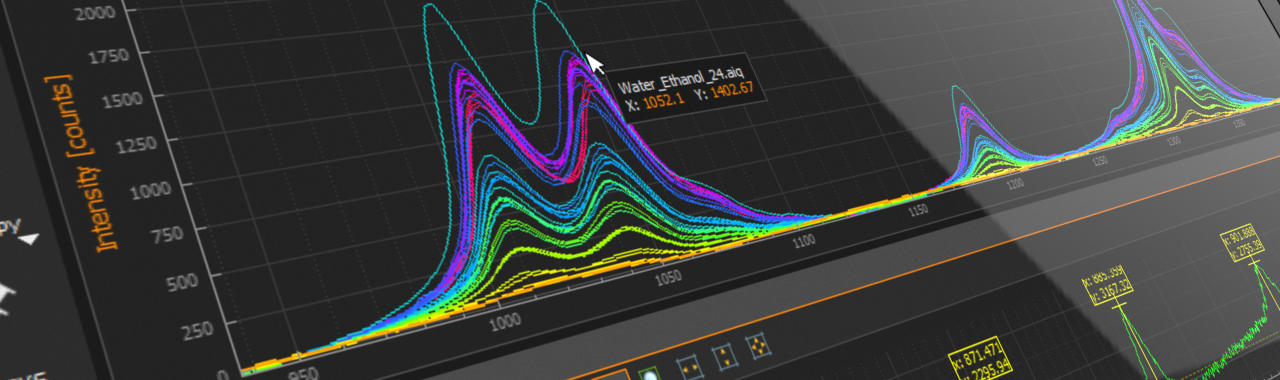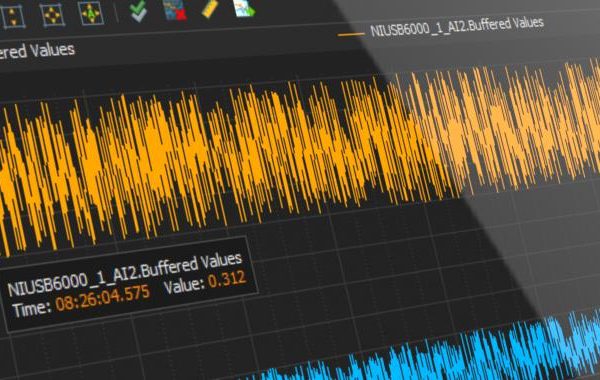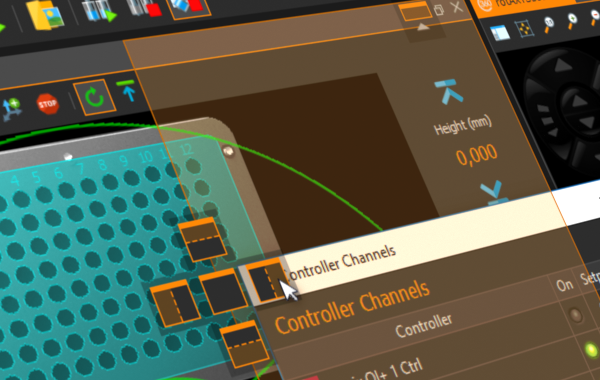Whoever conducts top research or works as a developer to solve problems creatively needs hardware and software that allows him to concentrate fully on his task. With QmixElements, we provide a comprehensive laboratory automation platform that ensures this and also opens up new possibilities. To make it even easier to use, we are constantly working on the further development of the software and are constantly implementing new features.
In previous posts we have already talked in detail about the new advanced docking system and baseline correction for the spectroscopy plugin. But our latest update offers many more features, which we would like to introduce to you here.
Settings, Autostart and more…
With the new Settings dialog, you can now find important global or plugin-specific configuration settings bundled in one place. There you can activate the new Auto-Connect function or configure the script which should be loaded and run when starting the application.
QmixElements Settings Dialog
With these new functions it is now possible to start the software and a script fully automatically after switching on the control computer. You only have to perform the following steps:
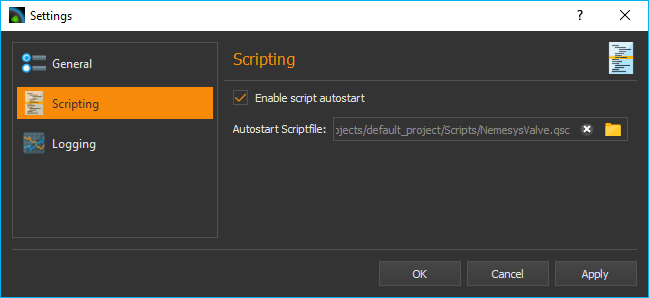
- QmixElements Autostart
Use the features of the operating system (autostart, task scheduling) for the automatic start of QmixElements after the operating system has been booted. - Auto connect
Activate the Enable auto connect setting in the settings dialog and the software automatically connects to the attached devices after startup. - Script Autostart
In the settings dialog, configure the Autostart Scriptfile and activate the option Enable script autostart. After connecting, the software will automatically start the configured script.
Nemesys plugin
There are many small details that have been improved in the neMESYS plugin. For example, we have made the display of the individual neMESYS control panels more compact, so that now more pumps can be displayed simultaneously on the screen without scrolling. This means that even with up to 9 pumps you always have all devices in view.
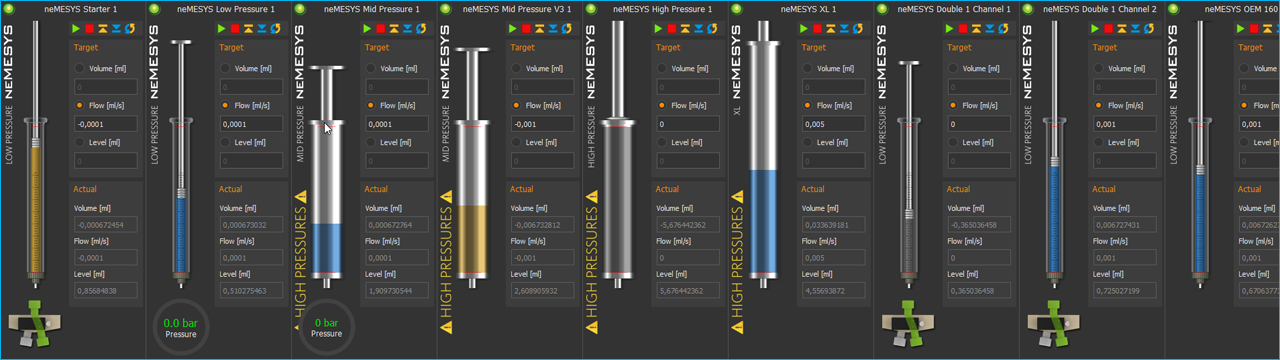 More compact design of the neMESYS user interface
More compact design of the neMESYS user interface
The current software version now also supports our new 3/4-way contiflow valves. When these valves are configured, the pressure sensor is automatically configured according to the sensor in the valve and assigned to the pump. In addition, we have also improved safety when configuring valves and assigning pressure sensors. When configuring valves, the automatic valve switching is always activated to prevent accidental damage to the valves caused by excessive pressures. When assigning pressure sensors, pressure monitoring is now always automatically activated to stop the pump when pressure limits are exceeded, significantly reducing the risk of component damage.
 In addition to these changes, many more details have been improved or added to the neMESYS plugin. Here are some of the other highlights:
In addition to these changes, many more details have been improved or added to the neMESYS plugin. Here are some of the other highlights:
improved display of pressure monitoring status – you can now immediately see if the pump
- is stopped in case of overpressure
- improved configuration of the continuous flow
- variable support for the Continuous Flow Script function
- new script function Change Continuous Flow – now you can use script variables to change the flow rate of a continuous flow without interruption
- the syringe selection dialog now includes a search function for faster and easier syringe selection
- Search in the syringe selection dialog
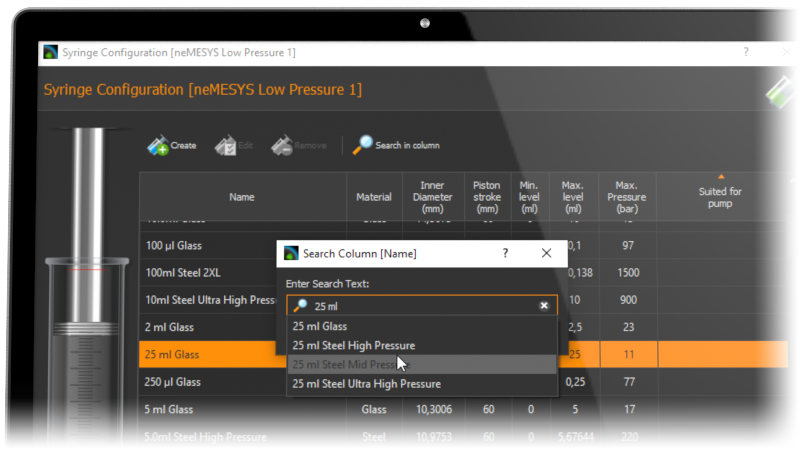
Spectra Viewer
With the new Spectra Viewer a tool is now available to open and view stored spectral data in Analyze IQ format (*.aiq) or in CSV format (*.txt). This means that you can load spectra that you have recorded manually or via script with the Spectroscopy Plugin at any time and compare them with other spectra. This is especially helpful when creating extensive Analyze IQ training data sets. You can load multiple spectra in one go or add more spectra to the viewer later. As in the spectroscopy live display, you can export the contents of the Spectra Viewer as an image or PDF file with just one mouse click.
Analyze IQ Dataset Preparation
With the new Analyze IQ Dataset Preparation Dialog, we have greatly simplified the creation of Analyze IQ training data sets. With the help of the script system, you can now automatically generate different substance mixtures with different concentrations. The concentration values of the individual substances can be stored directly as metadata in the recorded spectra. The Analyze IQ Dataset Preparation dialog can then read out this metadata later and create the corresponding CSV files for Analyze IQ. This considerably reduces the time required to create training data sets.
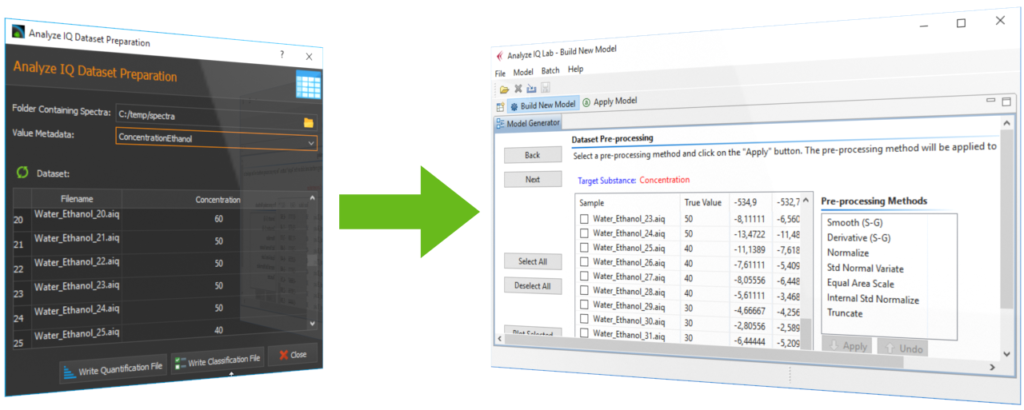 Value display and tracing in graphical diagrams
Value display and tracing in graphical diagrams
All graphical plots now support interactive display of values when you move the mouse over a curve. In the graphical logger, in the spectra live display of the spectrometer modules as well as in the new Spectra Viewer you can move the mouse over the individual curves to get a live display of the values under the mouse cursor.
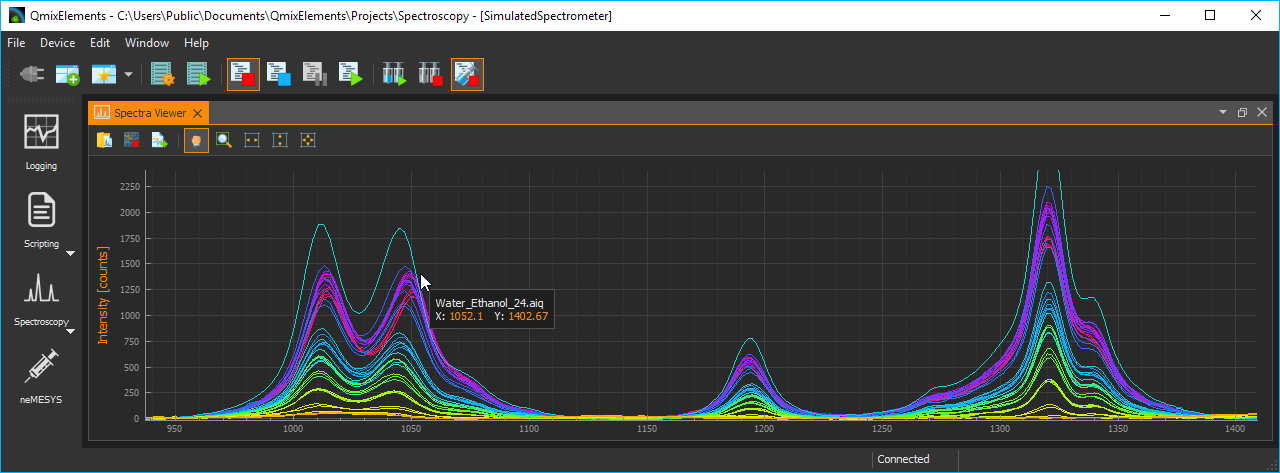
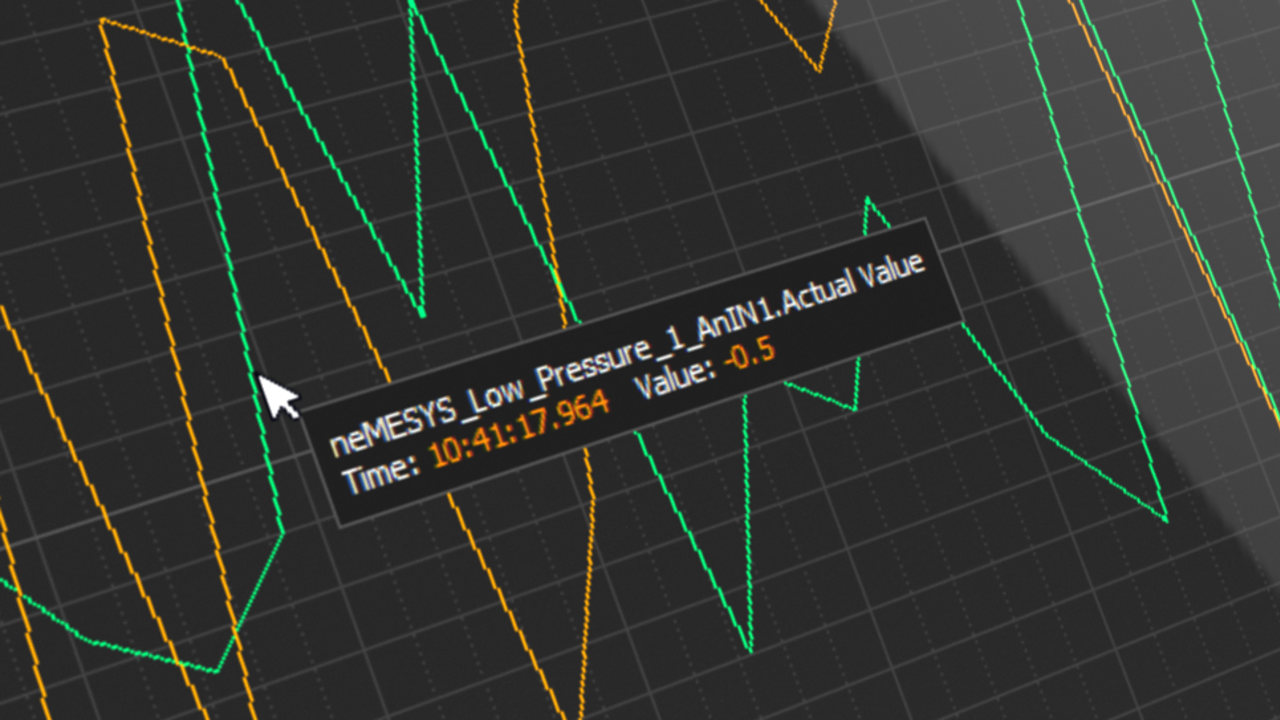
Display of information on the individual curves in the graphical logger. The name of the recorded value as well as time stamp and value are displayed.
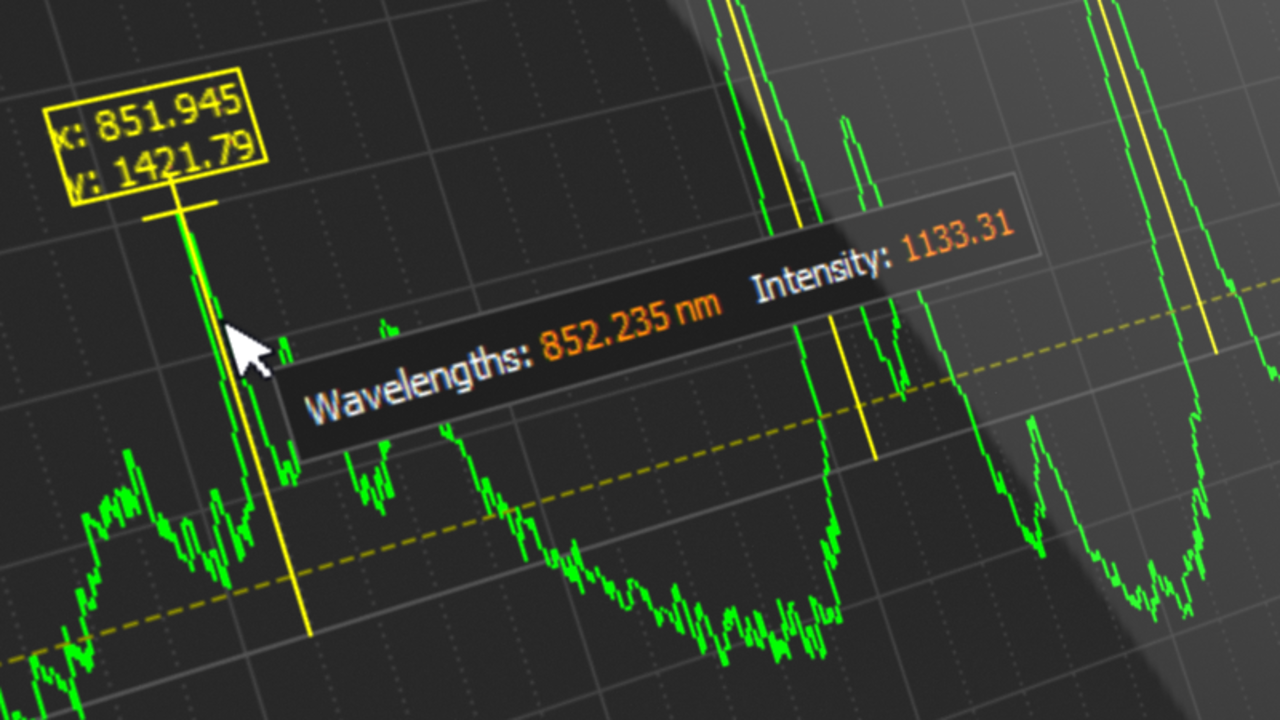
Display of the values in the spectroscopy live display. If you move the mouse over the curve you get information about the wavelength and the intensity at the corresponding position.
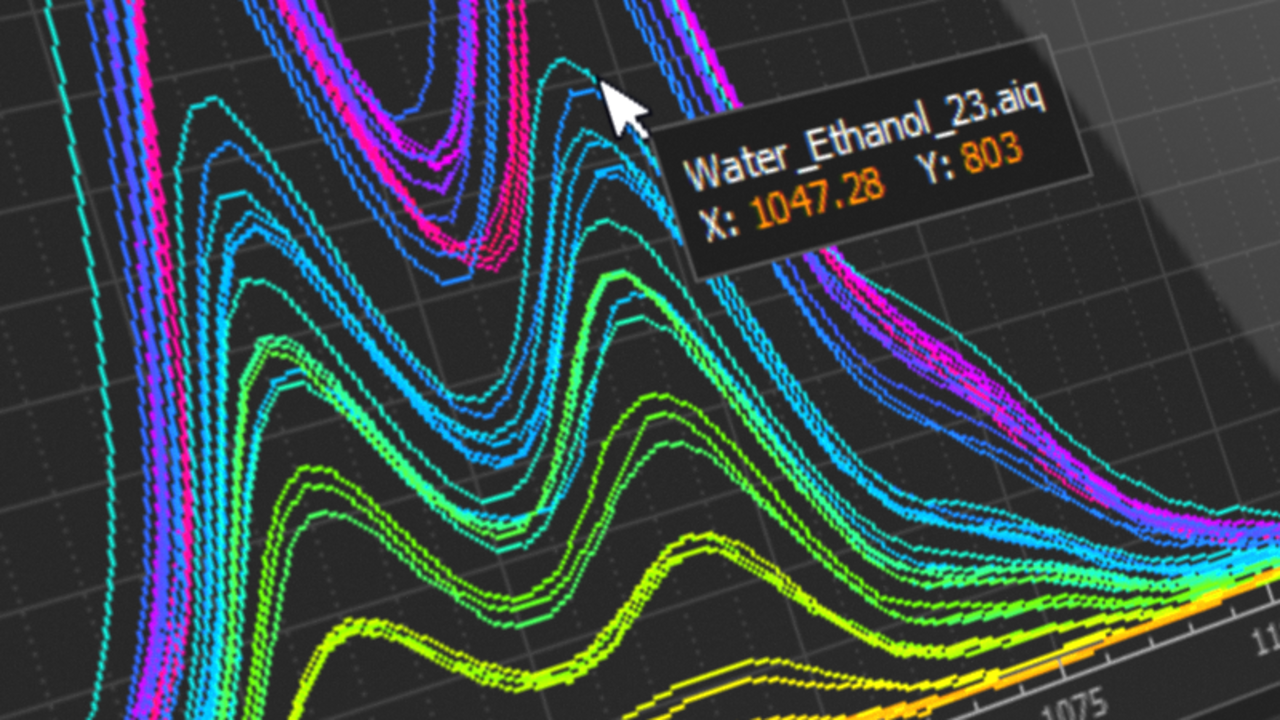
Display of the values in the Spectra-Viewer. If the mouse is moved over a curve, the name of the curve and the X and Y values at the current position are displayed.
Script System
Many small details have been improved in the script system to make script creation even easier for users. A new feature is e.g. the Variable Declaration Sequence. It allows you to combine and group variables and thus increase the clarity and readability of your script. Instead of many single variables, only the variable declaration sequence is visible and only when you expand this sequence, you see the declared variables. In the figure below you can see how the script becomes much more compact and clearer by using the new sequence.
The script editor now also supports the selection of several script functions at the same time. This makes it much easier to move or copy complete sections of multiple script functions to new positions. With the new Convert Selection To Function Sequence function, you can group a selection of several script functions into a function sequence at lightning speed, thus structuring your script and making it clearer.
In order to increase the clarity or to adapt the display of the editor to your needs, you can now also scale the display of the script functions in three steps. The setting smallgives you an extremely compact display for maximum clarity. The video on our youtube channel gives a small overview of the new possibilities.
In addition to the functions mentioned above, we have improved some more details:
- improved Start Timer function for easier restart of timers
- Stop Request Button – now you can stop scripts in a way that devices can be brought into a secure state
- improved Show Message function – the script can now be resumed by confirming the message window
- the Counting Loop function can now be aborted by writing the counting variable by a function within the loop
- improved JavaScript editor with syntax highlighting and code completion
UI Access Manager
The new QmixElemens version now offers you the possibility to restrict access to control elements in the software with the help of the UI Access Manager. This means that you can configure which elements of the application should be hidden for users. This can be desirable, for example, if you have written a script for other users or employees. If you want to ensure that the devices are only operated via the script and not manually “by-passing” the script, you can hide parts of the interface. By assigning a password, you can access the “protected” area where all control elements are visible at any time.
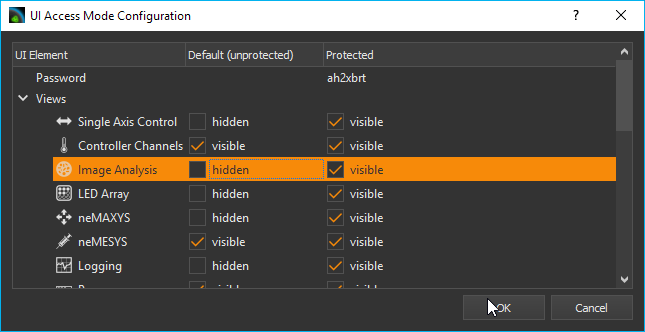
And much more…
Beside the above mentioned improvements there are also many detail improvements in other plugins, e.g. the improved Z-Panel in the rotAXYS plugin, the addition of devices in the device configurator via double click or the configuration of the CAN baud rate in the CANopen Tools plugin.
And best of all: the update is free of charge for all our customers with a valid QmixElements license.